Browser Recorder extensions for both Chrome and Firefox
This browser extension will ask for the RealLoad proxy configurations, then automatically set Proxy in the browser. Using the extension user can clear cache, start recording, stop recording, clear recording and add page breaks while recording the user journeys in the browser.
Before you start installing the browser extension, Please make sure that you have already followed the steps mentioned in the doc HTTP/S Remote Proxy Recorder) , Registering a Proxy Recorder at the Portal and Import the Proxy Server CA Root Certificate.
Browser extension for Chrome
Please open the link https://chrome.google.com/webstore/detail/mlindhmkpdadnkdoicbmijgdecpbioai/ in Chrome and Add to Chrome.
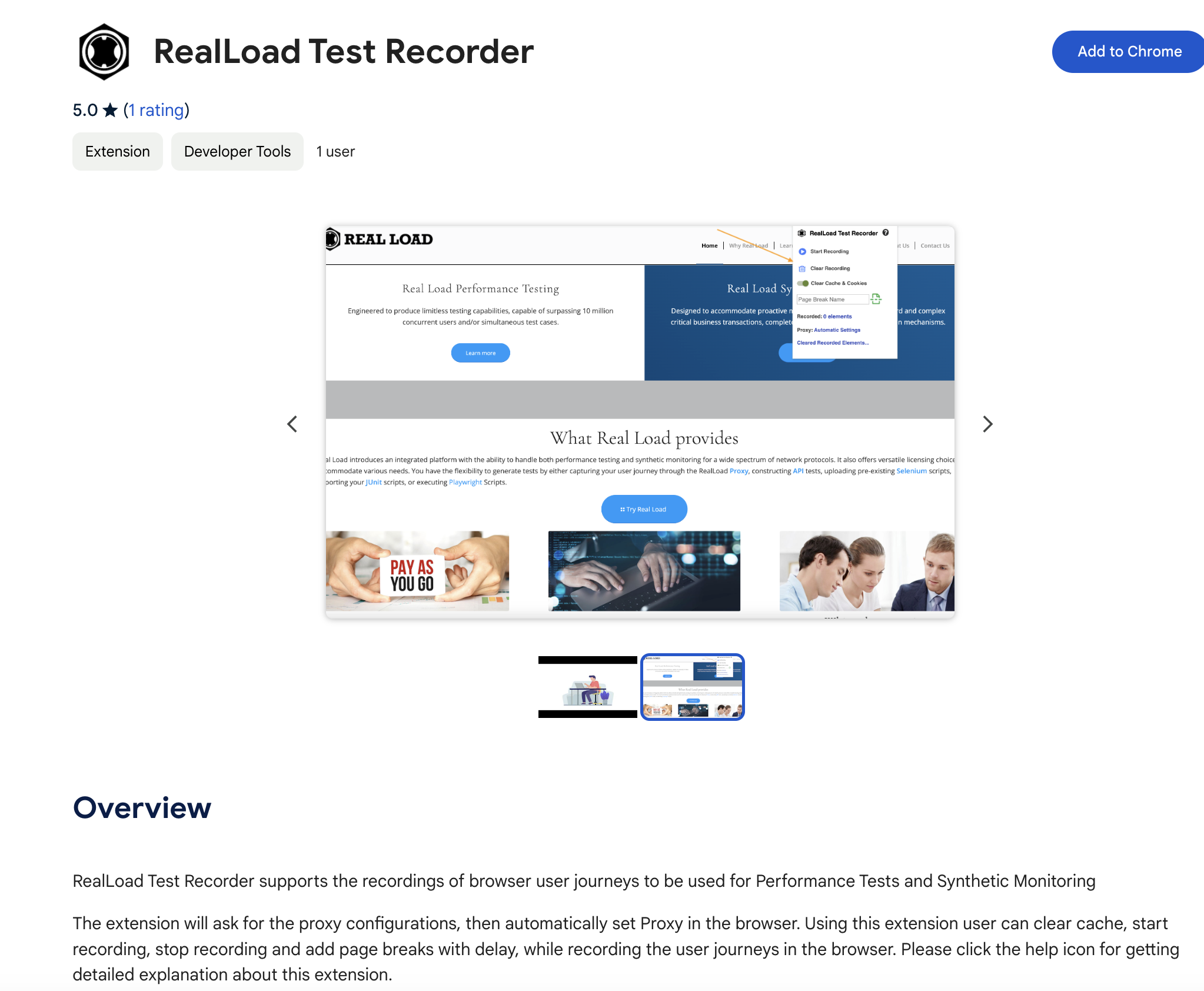
After adding the extension to Chrome, the next step will be setting the proxy details for recording in the extension options. In order to do that first we need to copy the proxy configuration data from the RealLoad portal https://portal.realload.com/ like below (under the HTTP/S Remote Proxy Recorder screen).
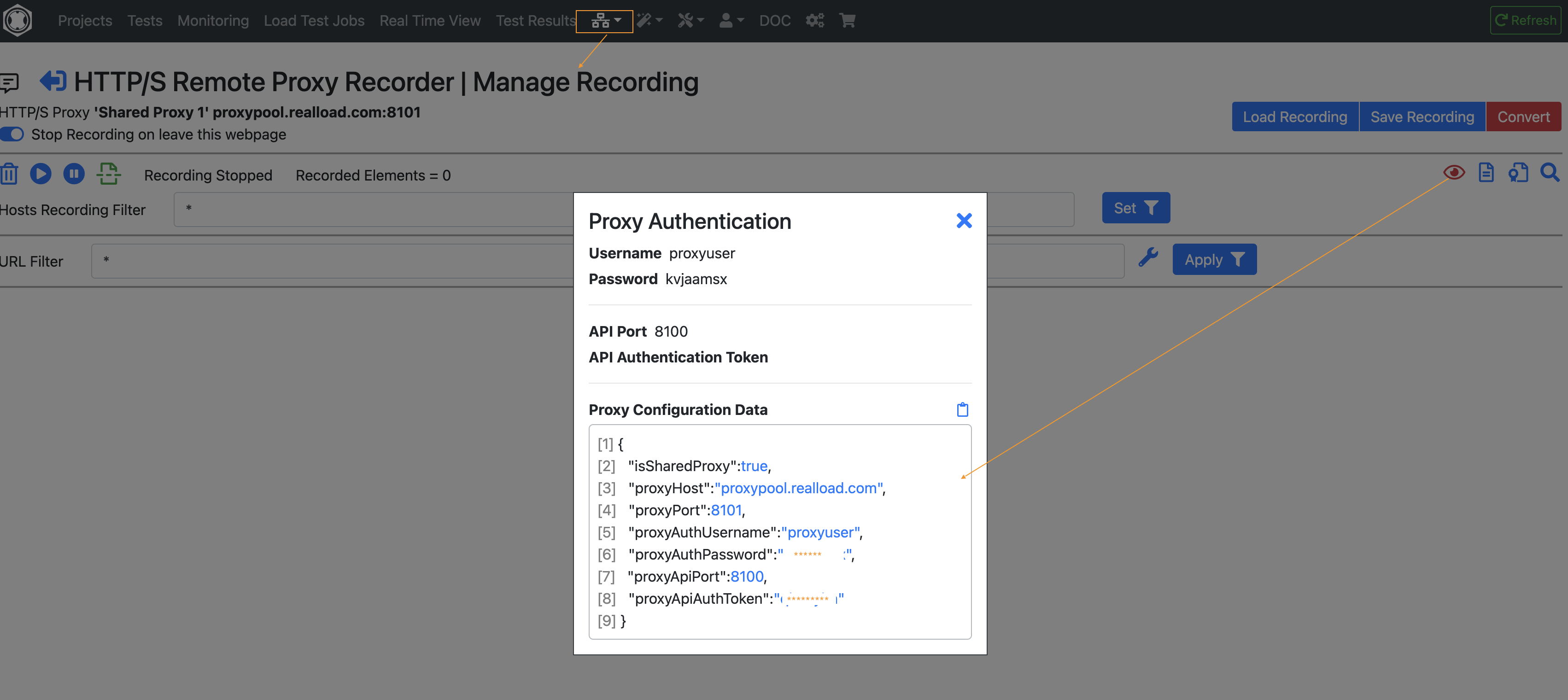
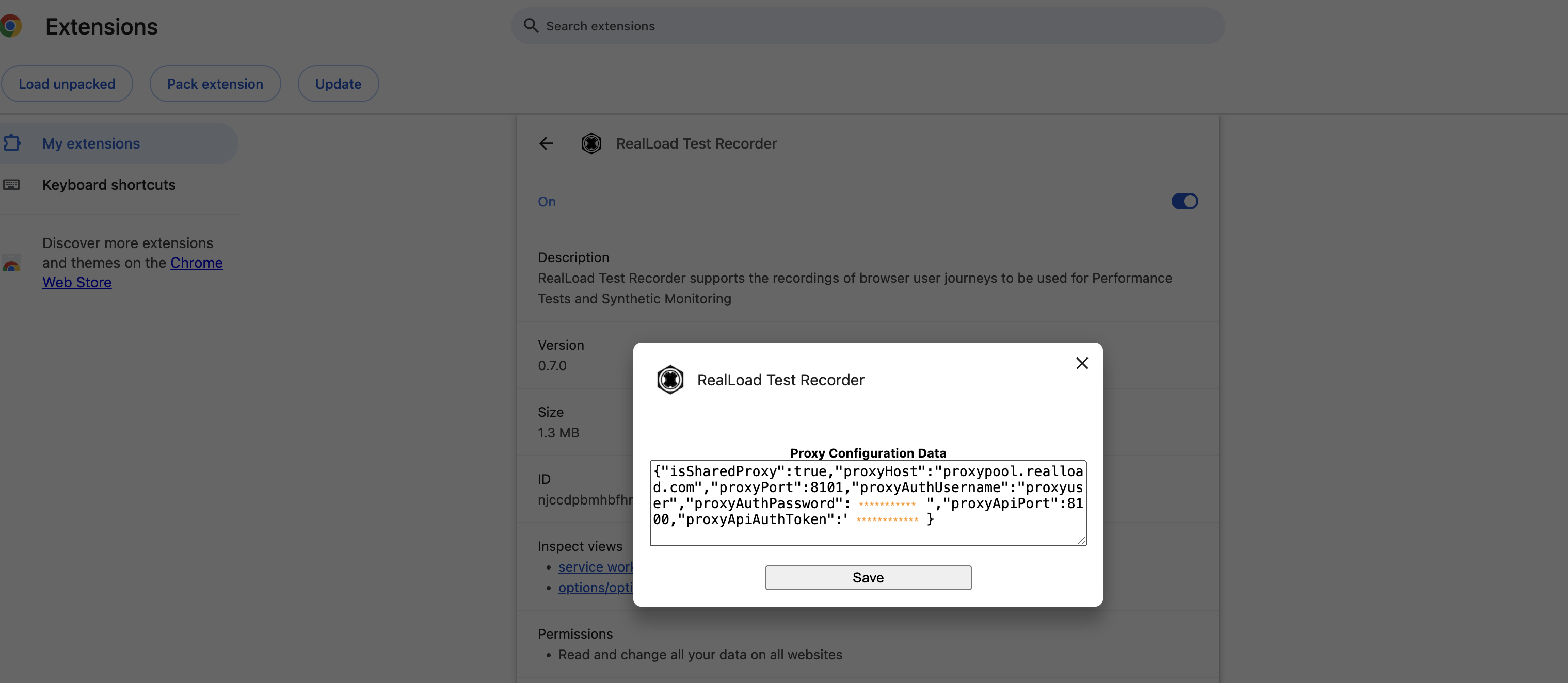
Once you have entered all the necessary RealLoad proxy details and save, you are ready to use the Browser Recorder extension for Chrome
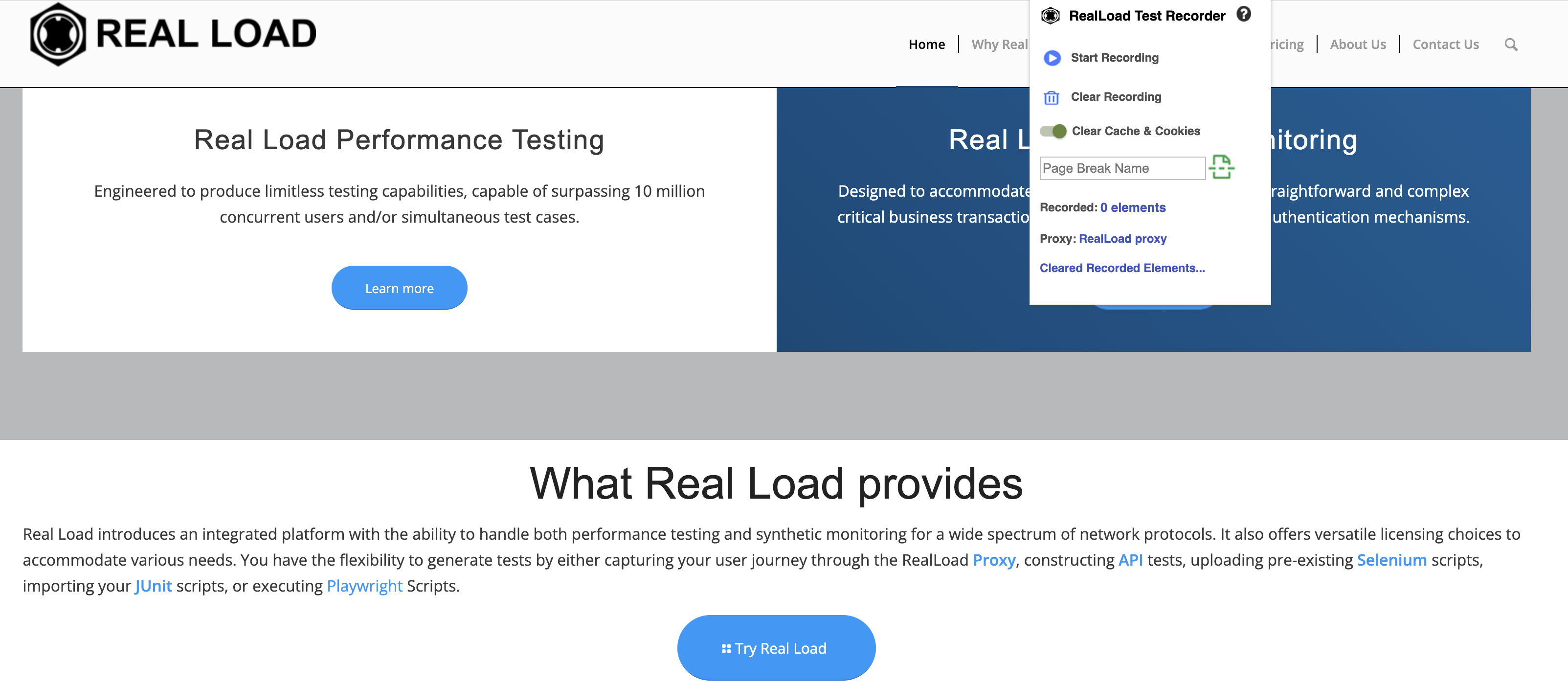
Now you can go ahead and record your browser sessions by pressing Start Recording, You can add page breaks while recording by adding the page break name and press icon marked in the below screenshot.
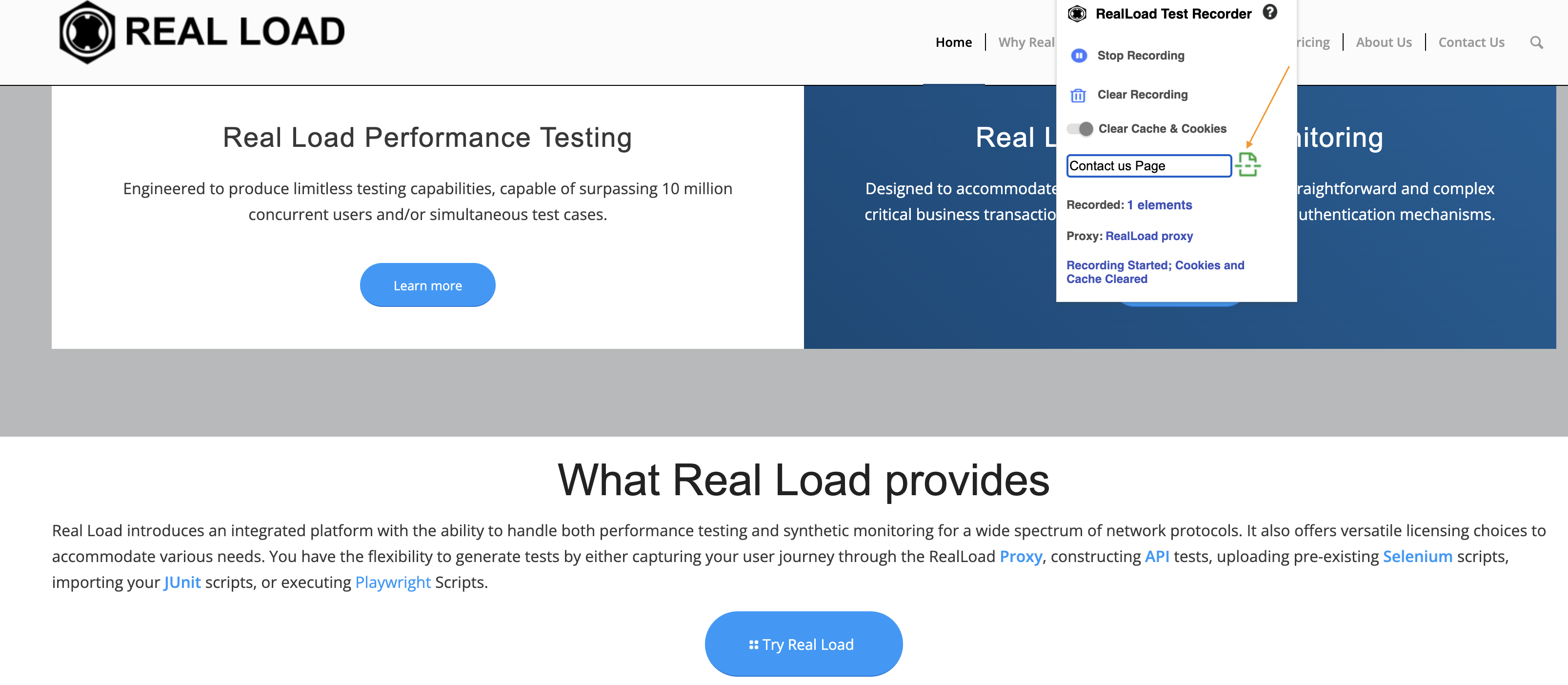
Once you are done with your recording, you can press Stop Recording, which will revert the configured RealLoad Proxy to the Browser Automatic Proxy.
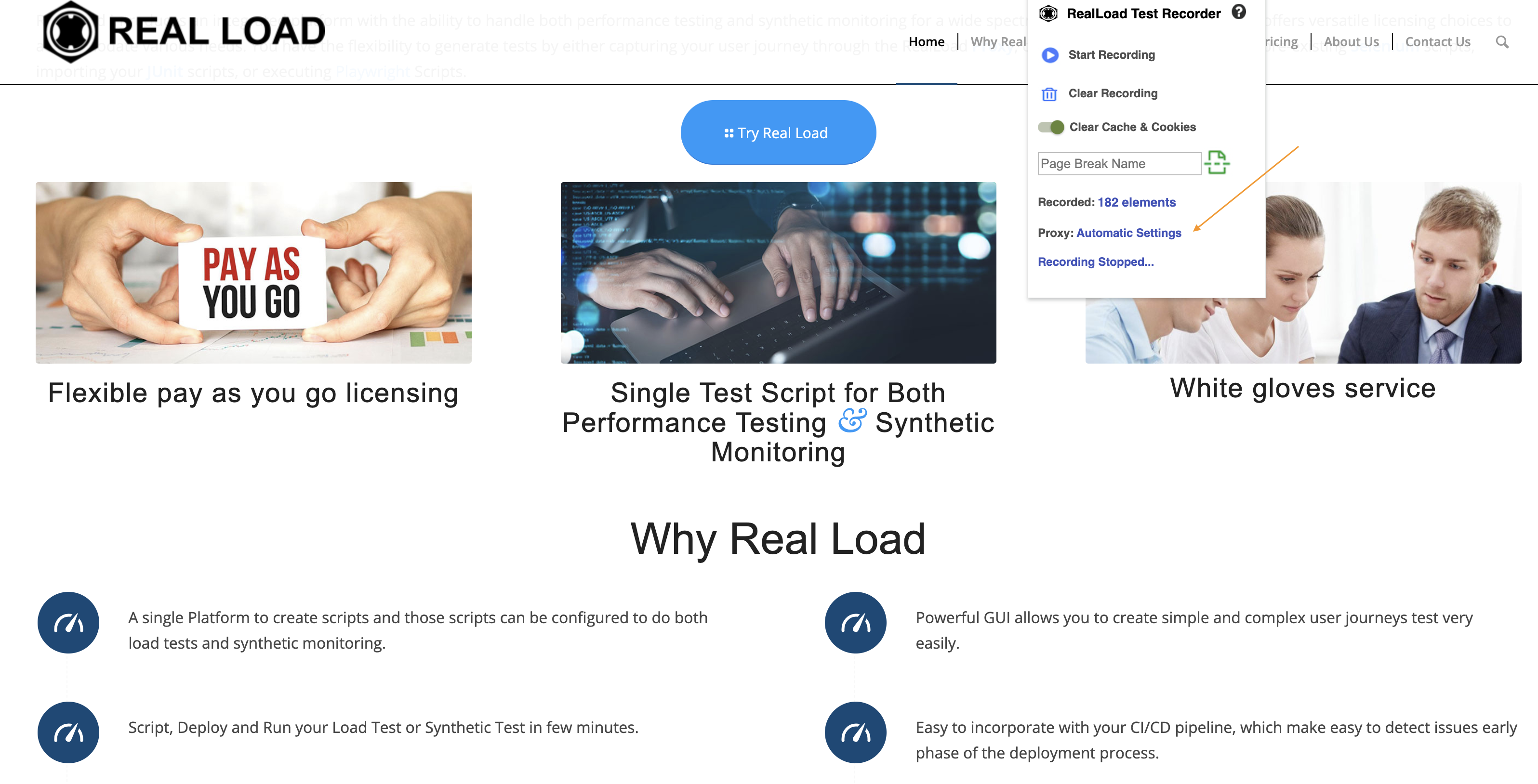
Now when you go to portal https://portal.realload.com/, you can see the recordings under the configured HTTP/S Remote Proxy Recorder screen.
The same steps are described below for the extension for Firefox.
Browser extension for Firefox
Please open the link https://addons.mozilla.org/en-US/firefox/addon/realload-test-recorder/ in Firefox and Add to Firefox. Please make sure that you have checked the option “Allow this extension to run in Private Windows” during the installation.
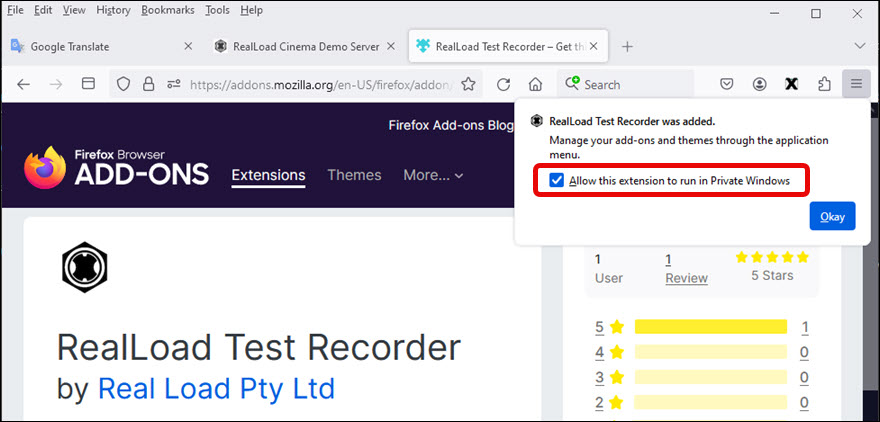
After adding the add-ons to the firefox, the next step will be setting the proxy details for recording in the add-on preferences like below.

Once you have entered all the necessary RealLoad proxy details and save, you are ready to use the Browser Recorder extension for Firefox.
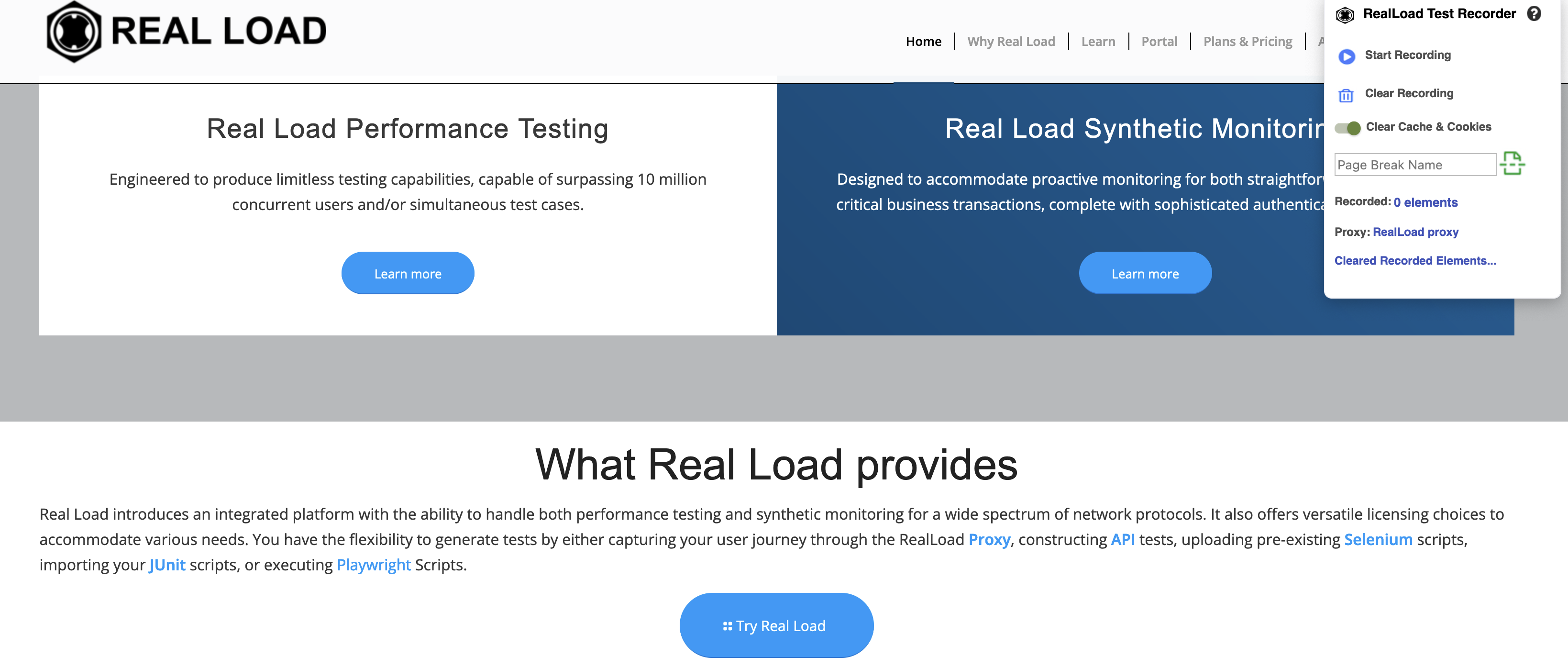
Now you can go ahead and record your browser sessions by pressing Start Recording, You can add page breaks while recording by adding the page break name and press icon marked in the below screenshot.
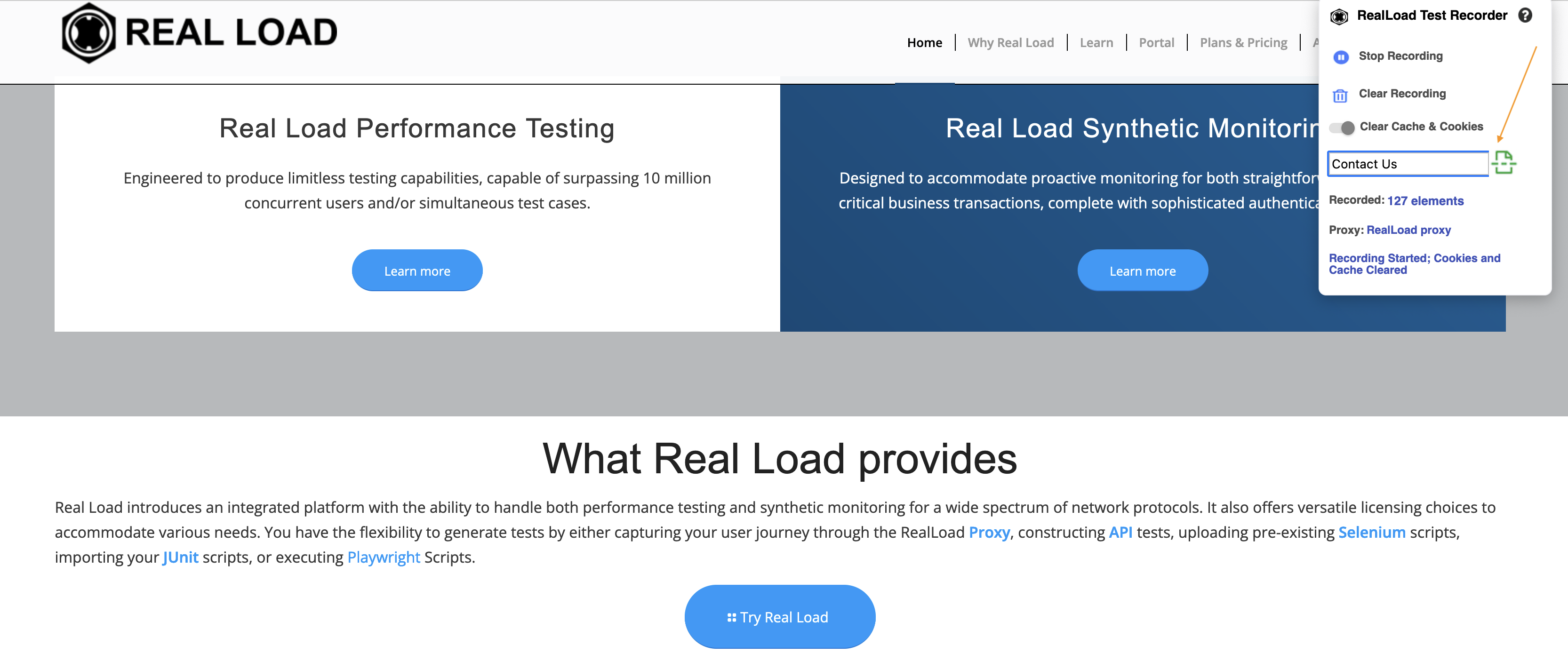
Once you are done with your recording, you can press Stop Recording, which will revert the configured RealLoad Proxy to the Browser Automatic Proxy.
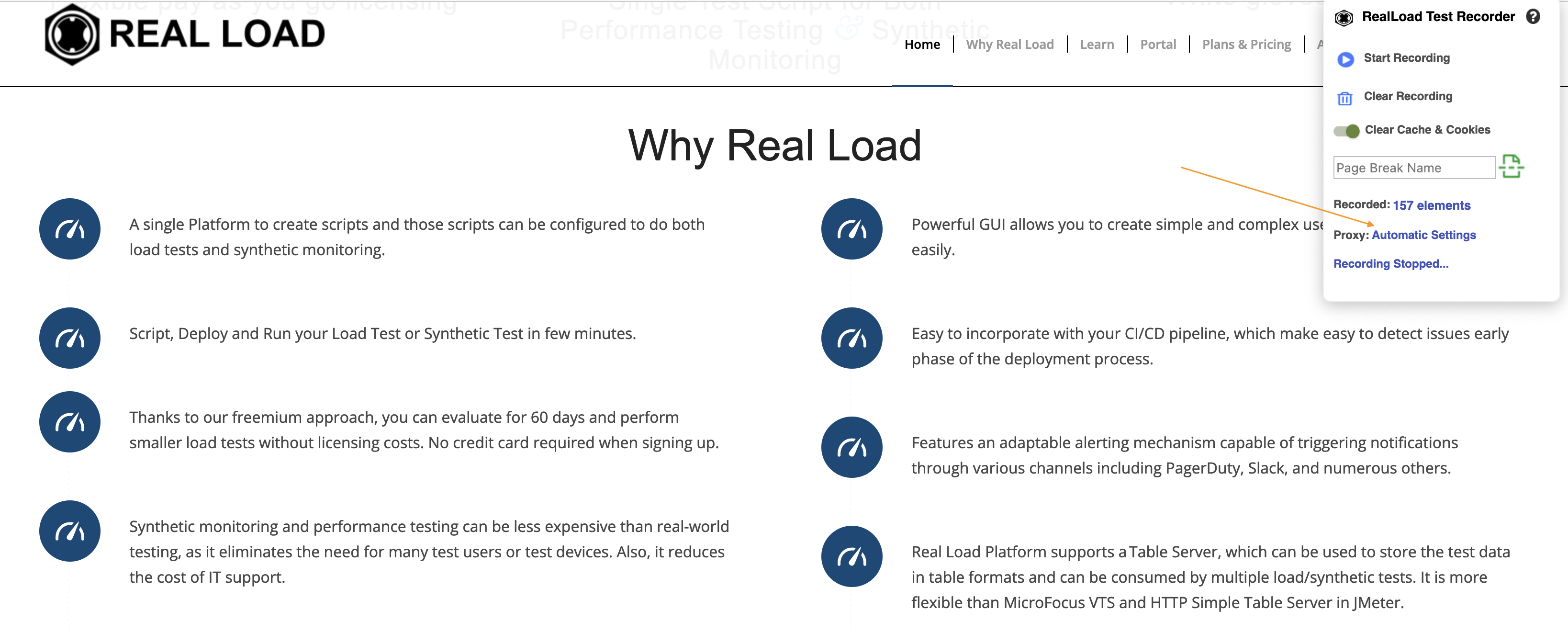
Now when you go to portal https://portal.realload.com/, you can see the recordings under the configured HTTP/S Remote Proxy Recorder screen.