Desktop Companion - File Menu
Import HTTP archives and export test scripts locally or to the Portal.
Import HAR file
To import an HTTP Archive generate by a browser use the corresponding option in the file menu and select the relevant .har file. All requests present in the file will appear in the editor tab.
Export test script to JSON file
You can export your test script to a Real Load JSON session file by selecting the corresponding option in the file menu. The file will be saved in the folder you select.
You’ll then need to manually upload the file to a Resource Set in the Real Load Portal using the upload function.
Export test script to Portal
Configuration required
This feature is only available if User API credentials are configured in the applicaiton’s Settings menu.Test scripts can be directly uploaded to the Real Load Portal via the “Export session to portal…” menu. You’ll need to select the resource set to save the load test to:
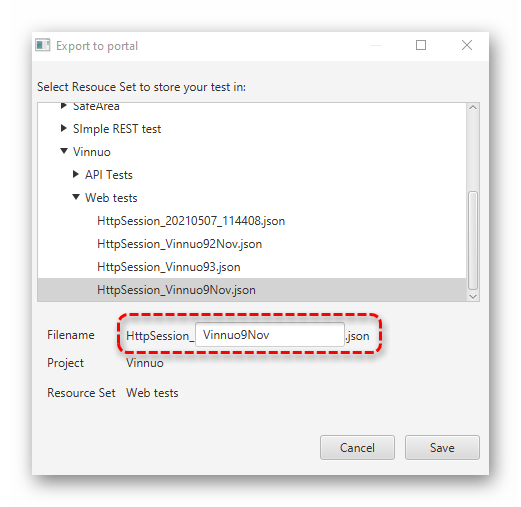
You have 2 options:
- Overwrite existing test script: If you select and existing HTTP test script without modifying the filename this will effectively overwrite it.
- Select a resource set: On the other hand if you select a resource set (… “Web Test” in the above screenshot for example) you’ll then have to enter a filename for your new test script.